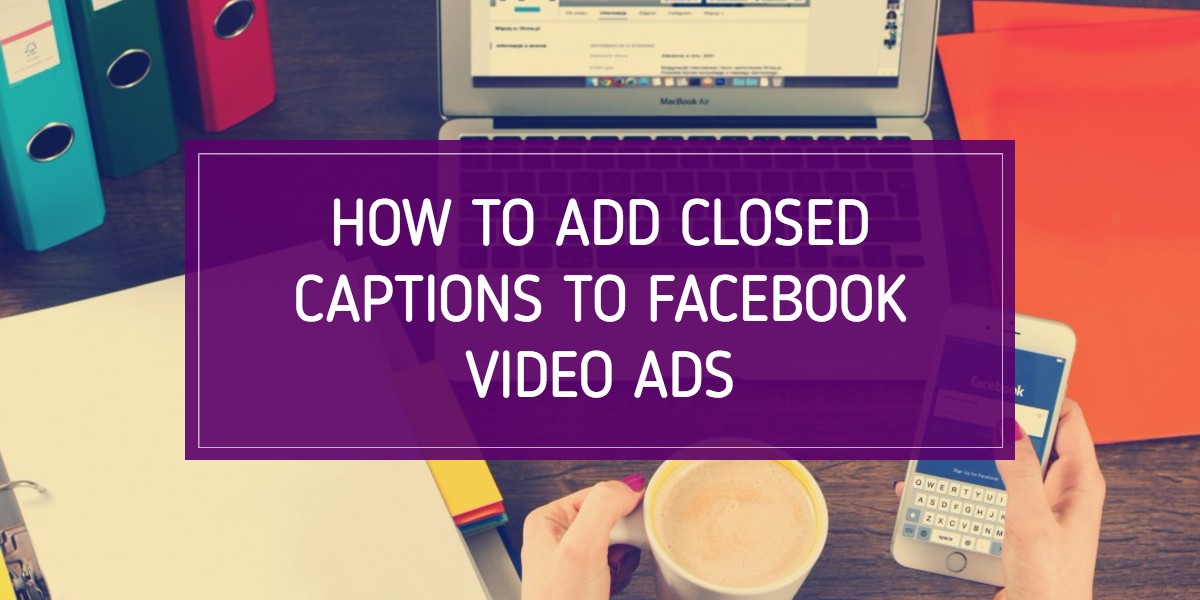
Update: Facebook now auto generates captions for videos no longer than a few minutes when you upload them! This is only available in power editor currently. It takes a couple minutes to generate, and once it does make sure to review them first and make any necessary edits before you publish your ad.
Captions will not auto generate for existing videos that were uploaded before this change. For older videos, you need to either follow the steps below, or reupload the video. For more information, read Facebook’s help article on captions.
In order to add closed captions to Facebook videos, you need to upload a .srt file which is a SubRip Subtitles file. I will show how to save these files and add them to your videos without having to purchase or download any special software.
The file format for the .srt file we need to make is setup like this:
line 1 – sequentially number each subtitle starting with 1
line 2 – time frame in hours:minutes:seconds,milliseconds
line 3 – subtitle text that shows on the video
line 4 – space
It looks like this:
#
00:00:00,000 –> 00:00:00,000
your text here
Open up your video in a video player that shows timestamps. QuickTime Player is the default on mac and shows down to seconds.
Open up any text editor or word processor.
Start by going through the video, playing and pausing, to transcribe the video. Break it up by one or two lines that you want to show up on the video at the same time.
Hello, I’m Gina Burgess. Do you know what makes a great Facebook ads campaign?
I have 8 tips for you to help take your campaigns from blah to wow.
I’ve personally spent over $2 million on Facebook ads in the past year alone.
Now go back through the video and write down the start and stop time for each line of text in the format of hour:minute:second,millisecond –> hour:minute:second,millisecond. If it doesn’t need to be exactly precise, you can ignore the milliseconds and leave them as 0’s, and just go down to the second.
The file is plain text, so make sure the arrow doesn’t get auto converted to a symbol. From –> to → as some word processors do.
Finally, go through each line and number it starting with 1.
Here’s what it looks like:
1
00:00:00,000 –> 00:00:06,000
Hello, I’m Gina Burgess. Do you know what makes a great Facebook ads campaign?
2
00:00:06,500 –> 00:00:011,000
I have 8 tips for you to help take your campaigns to the next level.
3
00:00:12,000 –> 00:00:17,000
I’ve personally spent over $2 million on Facebook ads in the past year alone and now I want to share my findings with you.
Make sure to double check for spelling and typos, and go through one last time to make sure the words and text match up. Save your doc in case you need to make changes later.
Now, copy your entire document and go to 3PlayMedia’s free converter tool.
Select SRT as the output, paste your text in the box, and hit convert. Your new .srt file will automatically download.
Find the file in your finder, by default it will be in your downloads folder. Rename it to this format: filename.[language code]_[country code].srt
For mine since it’s in English, I’ll name it ginavid.en_US.srt
If you’re using a different language, you can find the full list of Facebook’s language and country codes here.
Preview the video to make sure the captions are showing up as you intended.
If you need to make an edit, you will need to make some other change in power editor along with it. Power editor doesn’t recognize just a change in the caption file as something new to be uploaded. You must change budget, audience, ad copy, etc. in order for power editor to give you the option to publish changes.
You can also repeat this process to upload additional different languages on the same video.
Your video now has closed captions! These will show up by default if someone is watching without sound, or they are accessible by clicking the “CC” button while watching a video.