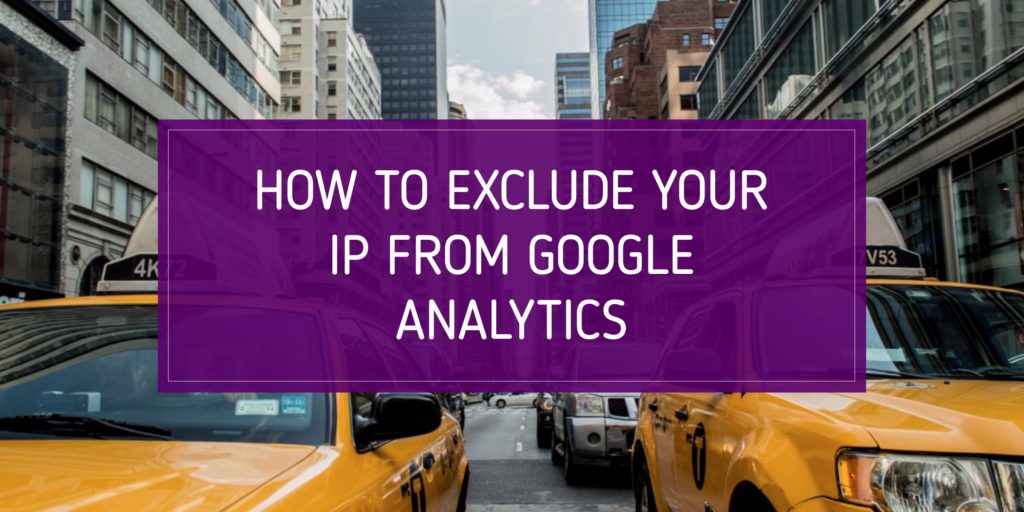
If you run a website, chances are you are visiting that website quite often. If you don’t have massive amounts of traffic coming to your site, your visits could be heavily skewing your metrics.
There is an easy way in Google Analytics to exclude your IP address so your visits aren’t tracked. You can do this for your personal devices, work devices, and for any other employees that you don’t want to track in your account.
Find Your IP Address
The first thing to do is actually find the IP addresses you want to exclude. To find what yours is, simply search “what is my ip” on Google. This will show you what the IP address is of the device you are currently searching from.
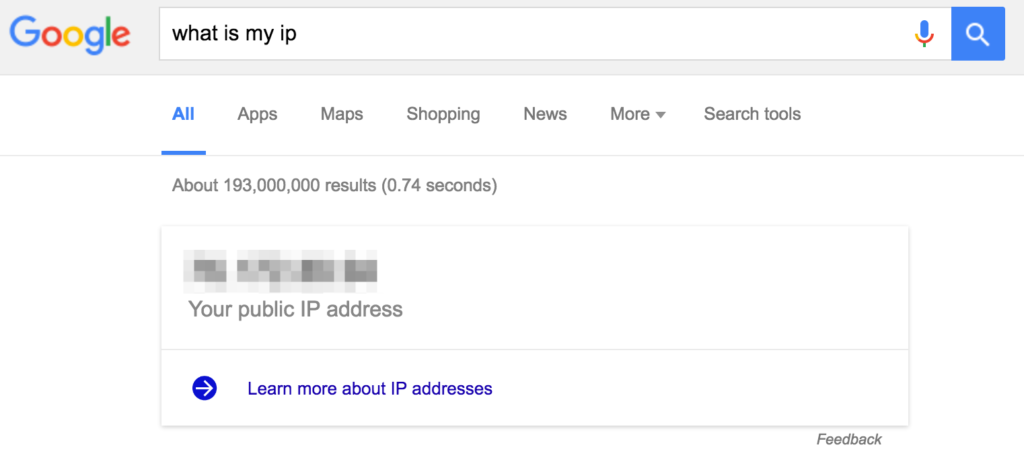
Make a New Filter
Next, open up Google Analytics and navigate to Admin from the main menu.
Make sure you’re looking at the right account, property, and view, then go to Filters under View.
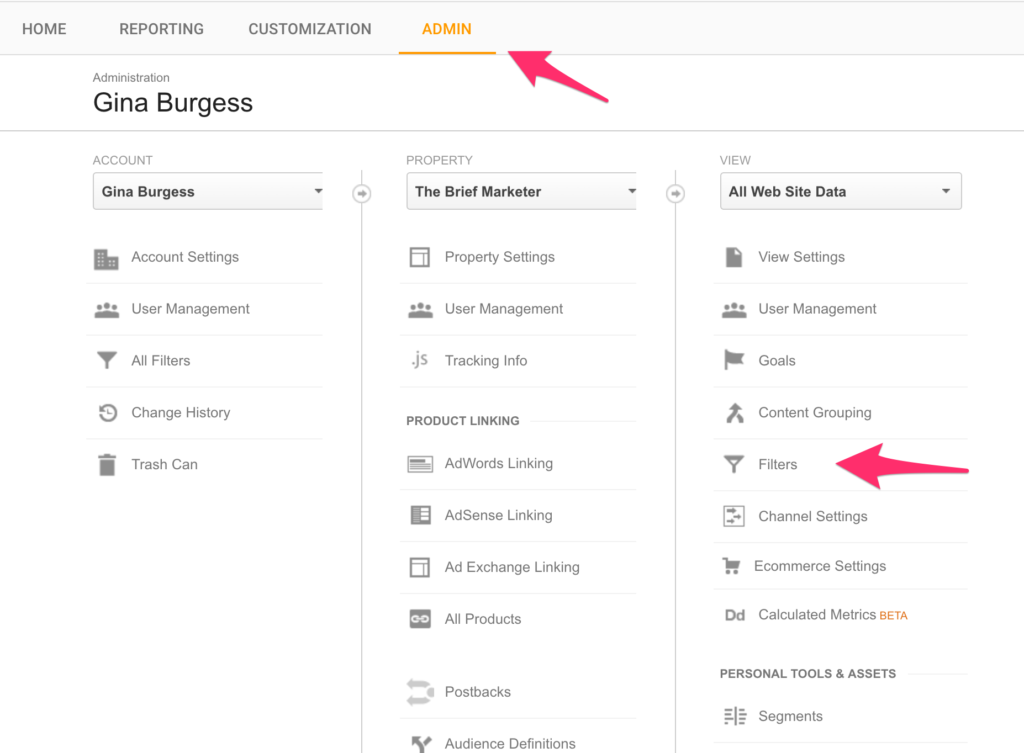
Click the +NEW FILTER button.
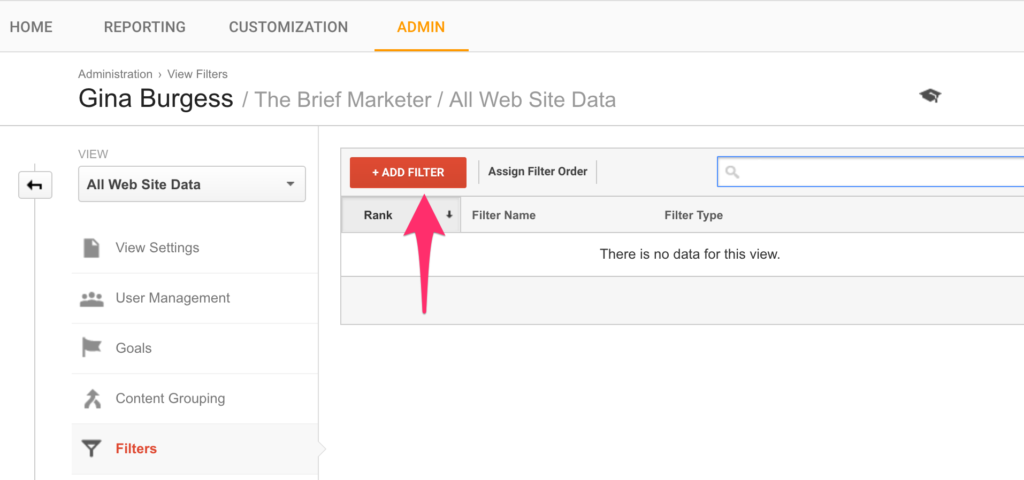
Name the filter whatever it is. For example “My Laptop” or “My Office Computer” or “Dan’s iPad.”
Under Select Filter Type choose Exclude.
Under Select source or destination choose traffic from the IP addresses.
Under Select expression choose that are equal to.
Then enter in your IP address. Remember, your IP should be four numbers separated by three periods.
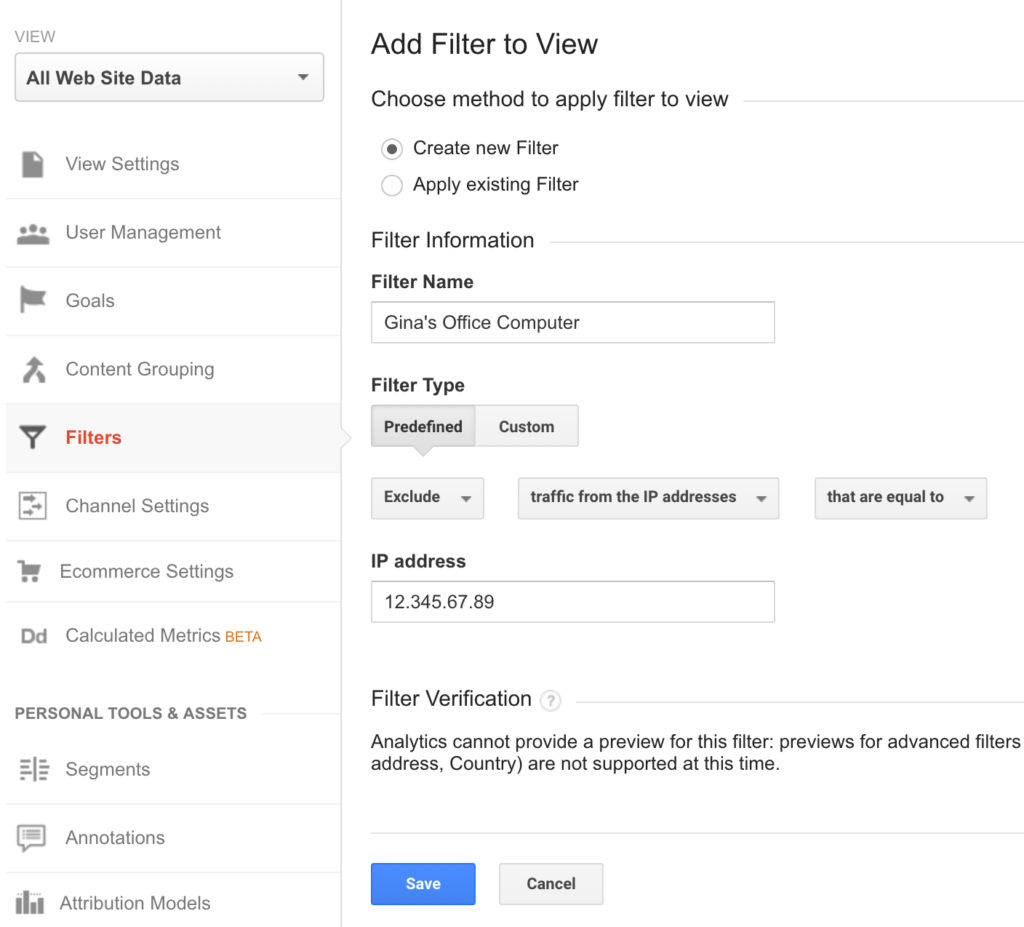
This is what all your settings should look like. Then hit the save button and you’re all set.
Conclusion
Now when you look at your traffic, you can rest a little easier knowing you aren’t causing yourself any false data.
Unfortunately, Google Analytics can also give you false information from spam “ghost visits.” These are web visits that didn’t actually happen. Spammers put out fake referrals or search terms to try to get you to go to these websites or look up the search term. For more information on this and how to combat it, check out this article from Analytics Edge.
What filters do you use in Google Analytics? Share in the comments below.